Reylo Skyforum User Manual - "How To" thread
+5
Kylo Rey
BenRey
guardienne
RKR Connection
Darth Rowan
9 posters
Rey & Kylo Ren Connection (a Reylo Star Wars forum) :: Forum Resources, Announcements and New Member Introductions
Page 1 of 1
 Reylo Skyforum User Manual - "How To" thread
Reylo Skyforum User Manual - "How To" thread
Frequently Asked Questions:
1. How do I activate or inactivate my user alerts?
To activate user alerts
-Go to Profile -> Notifications -> See all notifications -> Notifications types
-You can select whether you want to be alerted by email or in the toolbar at the top of your page.
-You can select what types of notifications you want to receive.
*Important to activate the option "Your username tagged on a topic" so you don't miss any posts where you are directly referenced.
To inactivate notifications about threads/posts (i.e., avoiding the flood of emails):
-Go to Profile -> Notifications -> See all notifications -> Notifications types
-Scroll to "a new post in a watched topic" and uncheck "by email" and/or "in the toolbar"
*Make sure you also unsubscribe from each thread or forum by clicking on "stop watching this forum" or "stop watching this thread" at the bottom right hand corner of your home screen.
2. How do I tag another user?
Automatic: use "MENTION" button (see below)
Manual:
It depends on the username:
-For simple usernames (i.e, one word, no spaces or dashes: Berhan) just add @ next to the username: @Username
-For complex usernames (i.e., two words, dots, numbers or dashes: Darth Rowan) add @ next to the username and also put the username in quotes: @"User Name".
*The quotes have to be straight quotes ("...") for the tag to go through - if the quotes are slanted/curved (“…”), it won't work.
*If you use the "QUOTE" button when replying to a post, the user's name will automatically be tagged along with the quote of their text in your reply and the user will receive an alert.
*The "MENTION" button will tag automatically without quoting.
3. How do I use the "MENTION" button?
-Locate the "MENTION" button on the top right corner of another user's post.
-Click this button in order to tag the user without quoting their text.
4. How do "likes" work?
When a user "likes" your post you will be notified and your "likes" will be tallied. To enable your "likes" alerts:
-Locate your user panel at the top of your screen, directly under the forum's title banner.
-Click on Profile -> Click on the "Preferences" tab. Profile > Preferences > Allow visitor messages on my profile > All members
5. What is "HTML mode" vs "Direct mode"?
When composing posts, this forum allows users to switch between HTML mode (code) or a "direct" mode where code is not displayed. Using one or the other is a matter of preference.
To set your default preference:
-Locate your user panel at the top of your screen, directly under the forum's title banner.
-Click on Profile -> Click on the "Preferences" tab.
-Check or un-check "Always allow HTML" depending on what you prefer.
To switch between HTML and direct mode while composing a post:
-Go to the toolbar above your post box -> Click on the icon that looks like a sheet of lined paper within a rectangle (this is the last icon on the toolbar from the right).
Or
-Go to "Options" just below your post box and check or uncheck "Disable HTML in this post" depending on which mode you wish to use.
6. How do I embed hyperlinks into text within my post?
There are two ways to embed hyperlinks into text, depending on the "mode" you use to compose your post. The "direct mode" works best for short text, and the "HTML mode" works best for longer text. Both are explained below:
Embedding hyperlinks under the "Direct Mode":
-Copy the URL you wish to link to.
-In the toolbar above your post box, find the icon that looks like a chain-link with a green + sign and click on it.
-Paste the URL you want to link to in the "URL box".
-In the "Description (optional)" box that appears, type the text that you want to embed your link in, then click "insert".
*Important: if you don't enter text into the "Description (optional)" box you will not embed a link in text; the link will appear in your post in URL form.
Embedding hyperlinks under the "HTML Editor Mode":
-Copy the URL you wish to link to. For this example the URL will be: www.example.com.
The text we want to embed a hyperlink in will be: Reylos
-In the toolbar above your post box, find the icon that looks like a chain-link with a green + sign and click on it.
-Paste the URL you want to link to in the "URL box" and click "insert".
Using our example above, code should appear as follows:
[| url=http://www.example.com]www.example.com[/url |]
Now replace the URL in the space between the brackets (www.example.com) with the text that you want to embed your link in (Reylos).
The code will now appear as follows:
[| url=http://www.example.com]Reylos[/url |]
When you click "Preview" or "Send" on your post, only the word Reylos should appear with the hyperlink already embedded:
[| url=http://www.example.com]Reylos[/url |] = Reylos
(draft mode) (preview/posted mode)
Note that | is inserted to preserve code format in this example. Remove | and the space next to it when doing this in your own post, otherwise your link won't work.
7. How do I post an image?
There are several ways to do this:
Posting an image hosted on another site:
-Once you've located an image, copy its URL.
-In the toolbar above your post box click "insert an image" on the icon that looks like a polaroid snapshot with a tiny green + sign.
-Post the URL in the pop up that appears.
*You don't need to change the dimensions of the image unless you want to.
OR
-Once you've located an image, copy its URL.
-In the toolbar above your post box click "host an image" on the icon that looks like a polaroid snapshot with a floppy disk.
-Use the "enter the URL" option to paste your URL. You can then "host" the image or upload it
Uploading an image from your computer:
-In the toolbar above your post box click "host an image" on the icon that looks like a polaroid snapshot with a floppy disk.
-Select and drag the pics you want from your computer and put them in the "drop box" that appears. You can then "host" the image or choose "send all" to upload it.
OR
-Use the "select files" button to find the desired images on your computer. You can then "host" the image or choose "send all" to upload it.
8. How do I upload an avatar/profile picture?
-Locate your user panel at the top of your screen, directly under the forum's title banner.
-Click on Profile -> Click on the "Avatar" tab.
-In the next screen you can choose to upload a picture that has already been saved to your computer, or you can also link a URL from offsite. There are other options listed there as well.
-Click "save".
9. How do I add a signature to my posts?
-Locate your user panel at the top of your screen, directly under the forum's title banner.
-Click on Profile -> Click on the "Signature" tab.
-Type your desired signature in the post box that appears. You can use the toolbar options to customize your text.
-Click "save".
10. How do I change my username?
To change your username, you must submit a request to the admins by PM.
11. How do PMs work?
Private Messages (PMs) can be shared between two or more registered users as a means of private communication.
-You can add multiple users as recipients to your PM.
-Users receiving your PM won't be be able to see who else is CC'd. Consider stating in the text of your PM who are all the recipients of the message so that people are aware of who is reading, and also know who all to reply to.
-When replying to a "group" PM, hitting "reply" will send your PM to the original poster only. You must individually add each recipient to your reply.
-When a PM you send has not yet been read it will appear under your "Outbox". It is still possible to edit your "Outbox" PMs.
-When a PM you send has been read, it will appear under your "Sentbox". It is not possible to edit already read PMs.
12. How does the "View posts since last visit" feature work?
-The link for this feature is located on the home page, directly above the Introduction Forum.
-Click on the link to view a display of the "hot topic" threads, starting in order of the most replied to topics.
-To exit the feature simply go back, OR click on the "Home" icon in your user panel, OR click on the forum title link.
13. What is a quick and easy way to view the last unread post in each thread?
-Open the home page and find the thread you wish to access.
-Click on the "View newest post" icon located next to the username of the last poster.
*The icon looks like a small orange page with a black upwards arrow.
-If the last post in the thread has been read by you, hovering on the icon will display a "View latest post" link.
*This icon will look like a small white page with a black upwards arrow.
14. What are Friends and Foes and how does that function work?
-The Friends function is akin to "following" a user. There will be a list of your "friends" under your profile display.
You will be alerted when your "friend" connects and vice versa. It's also a quick and easy way to access the profile of people you frequently contact, so that you can see their posts or PM them without having to look them up. This is entirely a personal preference, but in general it is recommended that you at least chat with someone in the threads or by PM before adding them as a friend. ^^
-The Foe function is akin to "ignoring" a user. Adding someone to your foe's list will prevent you from seeing their posts. Your foes list is not displayed in public, and the ignored user will not be notified that you have made them a foe.
To add someone to your friends or foes list:
-Click on their profile > click on "add friend" or "add foe" in the top right corner of their page.
To accept a friend request:
15. What is Yavin 4?
It is a social place for established members in good standing, and new members are added regularly. Star Wars topics are not discussed in Yavin 4.
16. How do I subscribe/unsubscribe to a forum or a topic/thread here?
If you want to receive alerts whenever a post is made in a forum or thread, click on the links on the lower right hand corner of the forum or the topic in question: "Start watching forum" or "Watch topic for replies"
Likewise, if you'd like to unsubscribe, check the option "stop watching forum" or "stop watching thread"
17. How do I delete my account?
You can request to have your account deleted by PM'ing the admins. Once deleted you will no longer have access to your user control panel. Your username will appear as 'Guest', your posts will not be deleted.
18. What happens if I get banned?
Typically forum staff will work with users to avoid a ban, giving feedback and taking disciplinary action well in advance of a ban. In some cases of egregious actions, a user may get banned immediately and without notice. In all cases a banned user must request to be unbanned when ready to return to the forum. Contact us at reylo.forum@gmail.com with the email subject 'unban request'. Forum staff will communicate with you to discuss the terms of your unban, including time-frame and terms or conditions required to regain posting privileges.
19. How do I stay updated on official announcements concerning our Reylo community?
Subscribe to the Official Announcements thread, located in our Introduction Forum.
20. What should I do if I run into technical difficulties or glitches in this forum?
Visit the Technical Issues thread located in our Introduction Forum where an admin/moderator will assist you with promptness and charm.
21. Where can I find more information about basic forum functions?
Click on the FAQ link of your user screen (located in your user panel, under the forum title banner).
There you will find information on how to:
-Change your user settings (including time-zone, language)
-Post topics/edit posts
-Manage polls
-Add/change your signature
If you haven't found the answer to your question in this list (or if the answer found is unclear) please reply below with your question or directly PM a moderator or admin. We're happy to help. n_n
1. How do I activate or inactivate my user alerts?
To activate user alerts
-Go to Profile -> Notifications -> See all notifications -> Notifications types
-You can select whether you want to be alerted by email or in the toolbar at the top of your page.
-You can select what types of notifications you want to receive.
*Important to activate the option "Your username tagged on a topic" so you don't miss any posts where you are directly referenced.
To inactivate notifications about threads/posts (i.e., avoiding the flood of emails):
-Go to Profile -> Notifications -> See all notifications -> Notifications types
-Scroll to "a new post in a watched topic" and uncheck "by email" and/or "in the toolbar"
*Make sure you also unsubscribe from each thread or forum by clicking on "stop watching this forum" or "stop watching this thread" at the bottom right hand corner of your home screen.
2. How do I tag another user?
Automatic: use "MENTION" button (see below)
Manual:
It depends on the username:
-For simple usernames (i.e, one word, no spaces or dashes: Berhan) just add @ next to the username: @Username
-For complex usernames (i.e., two words, dots, numbers or dashes: Darth Rowan) add @ next to the username and also put the username in quotes: @"User Name".
*The quotes have to be straight quotes ("...") for the tag to go through - if the quotes are slanted/curved (“…”), it won't work.
*If you use the "QUOTE" button when replying to a post, the user's name will automatically be tagged along with the quote of their text in your reply and the user will receive an alert.
*The "MENTION" button will tag automatically without quoting.
3. How do I use the "MENTION" button?
-Locate the "MENTION" button on the top right corner of another user's post.
-Click this button in order to tag the user without quoting their text.
4. How do "likes" work?
When a user "likes" your post you will be notified and your "likes" will be tallied. To enable your "likes" alerts:
-Locate your user panel at the top of your screen, directly under the forum's title banner.
-Click on Profile -> Click on the "Preferences" tab. Profile > Preferences > Allow visitor messages on my profile > All members
5. What is "HTML mode" vs "Direct mode"?
When composing posts, this forum allows users to switch between HTML mode (code) or a "direct" mode where code is not displayed. Using one or the other is a matter of preference.
To set your default preference:
-Locate your user panel at the top of your screen, directly under the forum's title banner.
-Click on Profile -> Click on the "Preferences" tab.
-Check or un-check "Always allow HTML" depending on what you prefer.
To switch between HTML and direct mode while composing a post:
-Go to the toolbar above your post box -> Click on the icon that looks like a sheet of lined paper within a rectangle (this is the last icon on the toolbar from the right).
Or
-Go to "Options" just below your post box and check or uncheck "Disable HTML in this post" depending on which mode you wish to use.
6. How do I embed hyperlinks into text within my post?
There are two ways to embed hyperlinks into text, depending on the "mode" you use to compose your post. The "direct mode" works best for short text, and the "HTML mode" works best for longer text. Both are explained below:
Embedding hyperlinks under the "Direct Mode":
-Copy the URL you wish to link to.
-In the toolbar above your post box, find the icon that looks like a chain-link with a green + sign and click on it.
-Paste the URL you want to link to in the "URL box".
-In the "Description (optional)" box that appears, type the text that you want to embed your link in, then click "insert".
*Important: if you don't enter text into the "Description (optional)" box you will not embed a link in text; the link will appear in your post in URL form.
Embedding hyperlinks under the "HTML Editor Mode":
-Copy the URL you wish to link to. For this example the URL will be: www.example.com.
The text we want to embed a hyperlink in will be: Reylos
-In the toolbar above your post box, find the icon that looks like a chain-link with a green + sign and click on it.
-Paste the URL you want to link to in the "URL box" and click "insert".
Using our example above, code should appear as follows:
[| url=http://www.example.com]www.example.com[/url |]
Now replace the URL in the space between the brackets (www.example.com) with the text that you want to embed your link in (Reylos).
The code will now appear as follows:
[| url=http://www.example.com]Reylos[/url |]
When you click "Preview" or "Send" on your post, only the word Reylos should appear with the hyperlink already embedded:
[| url=http://www.example.com]Reylos[/url |] = Reylos
(draft mode) (preview/posted mode)
Note that | is inserted to preserve code format in this example. Remove | and the space next to it when doing this in your own post, otherwise your link won't work.
7. How do I post an image?
There are several ways to do this:
Posting an image hosted on another site:
-Once you've located an image, copy its URL.
-In the toolbar above your post box click "insert an image" on the icon that looks like a polaroid snapshot with a tiny green + sign.
-Post the URL in the pop up that appears.
*You don't need to change the dimensions of the image unless you want to.
OR
-Once you've located an image, copy its URL.
-In the toolbar above your post box click "host an image" on the icon that looks like a polaroid snapshot with a floppy disk.
-Use the "enter the URL" option to paste your URL. You can then "host" the image or upload it
Uploading an image from your computer:
-In the toolbar above your post box click "host an image" on the icon that looks like a polaroid snapshot with a floppy disk.
-Select and drag the pics you want from your computer and put them in the "drop box" that appears. You can then "host" the image or choose "send all" to upload it.
OR
-Use the "select files" button to find the desired images on your computer. You can then "host" the image or choose "send all" to upload it.
8. How do I upload an avatar/profile picture?
-Locate your user panel at the top of your screen, directly under the forum's title banner.
-Click on Profile -> Click on the "Avatar" tab.
-In the next screen you can choose to upload a picture that has already been saved to your computer, or you can also link a URL from offsite. There are other options listed there as well.
-Click "save".
9. How do I add a signature to my posts?
-Locate your user panel at the top of your screen, directly under the forum's title banner.
-Click on Profile -> Click on the "Signature" tab.
-Type your desired signature in the post box that appears. You can use the toolbar options to customize your text.
-Click "save".
10. How do I change my username?
To change your username, you must submit a request to the admins by PM.
11. How do PMs work?
Private Messages (PMs) can be shared between two or more registered users as a means of private communication.
-You can add multiple users as recipients to your PM.
-Users receiving your PM won't be be able to see who else is CC'd. Consider stating in the text of your PM who are all the recipients of the message so that people are aware of who is reading, and also know who all to reply to.
-When replying to a "group" PM, hitting "reply" will send your PM to the original poster only. You must individually add each recipient to your reply.
-When a PM you send has not yet been read it will appear under your "Outbox". It is still possible to edit your "Outbox" PMs.
-When a PM you send has been read, it will appear under your "Sentbox". It is not possible to edit already read PMs.
12. How does the "View posts since last visit" feature work?
-The link for this feature is located on the home page, directly above the Introduction Forum.
-Click on the link to view a display of the "hot topic" threads, starting in order of the most replied to topics.
-To exit the feature simply go back, OR click on the "Home" icon in your user panel, OR click on the forum title link.
13. What is a quick and easy way to view the last unread post in each thread?
-Open the home page and find the thread you wish to access.
-Click on the "View newest post" icon located next to the username of the last poster.
*The icon looks like a small orange page with a black upwards arrow.
-If the last post in the thread has been read by you, hovering on the icon will display a "View latest post" link.
*This icon will look like a small white page with a black upwards arrow.
14. What are Friends and Foes and how does that function work?
-The Friends function is akin to "following" a user. There will be a list of your "friends" under your profile display.
You will be alerted when your "friend" connects and vice versa. It's also a quick and easy way to access the profile of people you frequently contact, so that you can see their posts or PM them without having to look them up. This is entirely a personal preference, but in general it is recommended that you at least chat with someone in the threads or by PM before adding them as a friend. ^^
-The Foe function is akin to "ignoring" a user. Adding someone to your foe's list will prevent you from seeing their posts. Your foes list is not displayed in public, and the ignored user will not be notified that you have made them a foe.
To add someone to your friends or foes list:
-Click on their profile > click on "add friend" or "add foe" in the top right corner of their page.
- Add Friend or foe:
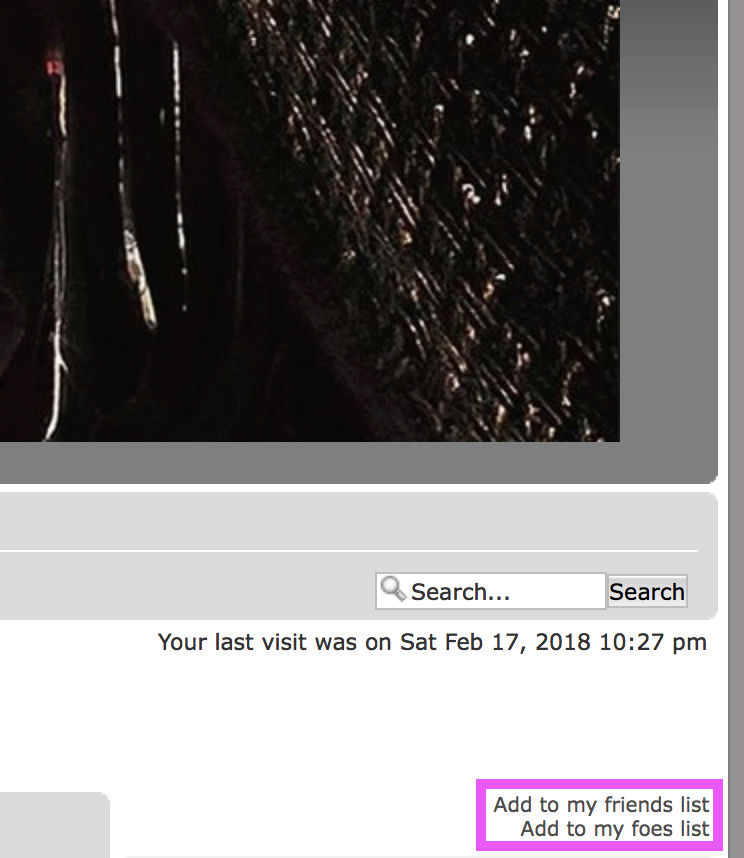
To accept a friend request:
- Through your User Control Panel:
1. Go to the main toolbar (under our forum banner at the top of the page) > go to Profile > go to the Friends and Foes tab >
2. Under the Friends and Foes tab you will find 4 rows: Friends, Requests Sent, Received Requests, Foes. Go to Received Requests > click + or - minus sign next to a username to accept or refuse a request. - By email: click on the link in the email > follow step 2 as above.
- Accepting/Rejecting Friend Request:

15. What is Yavin 4?
It is a social place for established members in good standing, and new members are added regularly. Star Wars topics are not discussed in Yavin 4.
16. How do I subscribe/unsubscribe to a forum or a topic/thread here?
If you want to receive alerts whenever a post is made in a forum or thread, click on the links on the lower right hand corner of the forum or the topic in question: "Start watching forum" or "Watch topic for replies"
Likewise, if you'd like to unsubscribe, check the option "stop watching forum" or "stop watching thread"
17. How do I delete my account?
You can request to have your account deleted by PM'ing the admins. Once deleted you will no longer have access to your user control panel. Your username will appear as 'Guest', your posts will not be deleted.
18. What happens if I get banned?
Typically forum staff will work with users to avoid a ban, giving feedback and taking disciplinary action well in advance of a ban. In some cases of egregious actions, a user may get banned immediately and without notice. In all cases a banned user must request to be unbanned when ready to return to the forum. Contact us at reylo.forum@gmail.com with the email subject 'unban request'. Forum staff will communicate with you to discuss the terms of your unban, including time-frame and terms or conditions required to regain posting privileges.
19. How do I stay updated on official announcements concerning our Reylo community?
Subscribe to the Official Announcements thread, located in our Introduction Forum.
20. What should I do if I run into technical difficulties or glitches in this forum?
Visit the Technical Issues thread located in our Introduction Forum where an admin/moderator will assist you with promptness and charm.
21. Where can I find more information about basic forum functions?
Click on the FAQ link of your user screen (located in your user panel, under the forum title banner).
There you will find information on how to:
-Change your user settings (including time-zone, language)
-Post topics/edit posts
-Manage polls
-Add/change your signature
If you haven't found the answer to your question in this list (or if the answer found is unclear) please reply below with your question or directly PM a moderator or admin. We're happy to help. n_n
Last edited by Darth Rowan on Sun 18 Feb 2018, 1:22 pm; edited 10 times in total

Darth Rowan- Admin
- Messages : 3758
Likes : 11295
Date d'inscription : 2016-03-24
 Re: Reylo Skyforum User Manual - "How To" thread
Re: Reylo Skyforum User Manual - "How To" thread
so since this is the 'manual' ... how come some people's likes now appear on my wall? it r confusing me. ta.

guardienne- Force Ghost

- Messages : 3730
Likes : 7473
Date d'inscription : 2016-03-26
 Re: Reylo Skyforum User Manual - "How To" thread
Re: Reylo Skyforum User Manual - "How To" thread
@guardienneguardienne wrote:so since this is the 'manual' ... how come some people's likes now appear on my wall? it r confusing me. ta.
It's a new option. If you don't want to see who liked your posts you just have to change your profile settings:
Profile > Preferences > Allow visitor messages on my profile > Nobody

RKR Connection- Admin
- Messages : 809
Likes : 1687
Date d'inscription : 2016-03-24
 Re: Reylo Skyforum User Manual - "How To" thread
Re: Reylo Skyforum User Manual - "How To" thread
guardienne wrote:so since this is the 'manual' ... how come some people's likes now appear on my wall? it r confusing me. ta.
Hi @guardienne, that's the loophole Berhan found for getting "like" alerts. There is no such thing on this site, but if we make the "likes" look like "writing on your wall" then you get notified. As we say in Boston, we finagled the bagel. XD
P.S: you should be getting alerts for all your likes as of yesterday.
Edit: good point, @Berhan: this is optional for those who want to see who is liking their content, but it can be turned off.

Darth Rowan- Admin
- Messages : 3758
Likes : 11295
Date d'inscription : 2016-03-24
 Re: Reylo Skyforum User Manual - "How To" thread
Re: Reylo Skyforum User Manual - "How To" thread
i see. (i read now as well)

guardienne- Force Ghost

- Messages : 3730
Likes : 7473
Date d'inscription : 2016-03-26
 Re: Reylo Skyforum User Manual - "How To" thread
Re: Reylo Skyforum User Manual - "How To" thread
right. i'm still very confused over the likes. i feel like the worst kind of narcissist posting about likes here, please bear with me.
i have more likes than i have messages on my wall (i haven't counted, noho, i have estimated). how is this possible?
i have more likes than i have messages on my wall (i haven't counted, noho, i have estimated). how is this possible?

guardienne- Force Ghost

- Messages : 3730
Likes : 7473
Date d'inscription : 2016-03-26
 Re: Reylo Skyforum User Manual - "How To" thread
Re: Reylo Skyforum User Manual - "How To" thread
How do we embeb tweets?

BenRey- Jedi Knight

- Messages : 561
Likes : 3079
Date d'inscription : 2016-04-27
Localisation : Planet Earth- Milky Way Galaxy
 Re: Reylo Skyforum User Manual - "How To" thread
Re: Reylo Skyforum User Manual - "How To" thread
@BenReyBenRey wrote:How do we embeb tweets?
You need to take a screenshot of the tweet and then upload it like a regular pic. The instructions for that are at #7 above.

Darth Rowan- Admin
- Messages : 3758
Likes : 11295
Date d'inscription : 2016-03-24
 Re: Reylo Skyforum User Manual - "How To" thread
Re: Reylo Skyforum User Manual - "How To" thread
How do we post gifs?

Kylo Rey- Force Ghost

- Messages : 1697
Likes : 13575
Date d'inscription : 2016-12-24
Age : 28
Localisation : England
 Re: Reylo Skyforum User Manual - "How To" thread
Re: Reylo Skyforum User Manual - "How To" thread
@Kylo ReyKylo Rey wrote:How do we post gifs?
The easiest way is to open the gif in its own tab and copy the URL. See the rest of the instructions above:
Posting an image hosted on another site:
-Once you've located an image, copy its URL.
-In the toolbar above your post box, click "insert an image" on the icon that looks like a polaroid with a green plus sign on it
-Post the URL in the pop up that appears.
I'm going to post one of my favorite Kylo and Anakin gifs below. If you're still not sure how to post your gif, just reply to this post so that you can see the code for inserting gifs. You can then replace the URL in my code for the URL of the gif you want and copy it to your post.


Darth Rowan- Admin
- Messages : 3758
Likes : 11295
Date d'inscription : 2016-03-24
 Re: Reylo Skyforum User Manual - "How To" thread
Re: Reylo Skyforum User Manual - "How To" thread
@Darth RowanDarth Rowan wrote:@Kylo ReyKylo Rey wrote:How do we post gifs?
The easiest way is to open the gif in its own tab and copy the URL. See the rest of the instructions above:Posting an image hosted on another site:
-Once you've located an image, copy its URL.
-In the toolbar above your post box, click "insert an image" on the icon that looks like a polaroid with a green plus sign on it
-Post the URL in the pop up that appears.
I'm going to post one of my favorite Kylo and Anakin gifs below. If you're still not sure how to post your gif, just reply to this post so that you can see the code for inserting gifs. You can then replace the URL in my code for the URL of the gif you want and copy it to your post.
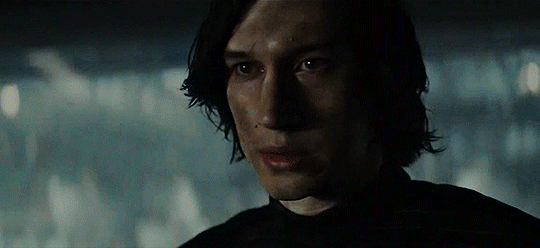
Worked, thank you!

Kylo Rey- Force Ghost

- Messages : 1697
Likes : 13575
Date d'inscription : 2016-12-24
Age : 28
Localisation : England
 Re: Reylo Skyforum User Manual - "How To" thread
Re: Reylo Skyforum User Manual - "How To" thread
Hello,
Can someone please help me - how do I link to a specific comment rather than a page on a thread please? Thanks!
Can someone please help me - how do I link to a specific comment rather than a page on a thread please? Thanks!

DeeBee- Force Ghost

- Messages : 1534
Likes : 4644
Date d'inscription : 2017-10-20
Localisation : The Unknown Regions :)
 Re: Reylo Skyforum User Manual - "How To" thread
Re: Reylo Skyforum User Manual - "How To" thread
@DeeBeeDeeBee wrote:Hello,
Can someone please help me - how do I link to a specific comment rather than a page on a thread please? Thanks!
The easiest way to do this is to click on the user's posting history (profile > statistics > find all posts by user), click on the post you want to link to and then copy the URL.

Darth Rowan- Admin
- Messages : 3758
Likes : 11295
Date d'inscription : 2016-03-24
 Re: Reylo Skyforum User Manual - "How To" thread
Re: Reylo Skyforum User Manual - "How To" thread
@Darth RowanDarth Rowan wrote:@DeeBeeDeeBee wrote:Hello,
Can someone please help me - how do I link to a specific comment rather than a page on a thread please? Thanks!
The easiest way to do this is to click on the user's posting history (profile > statistics > find all posts by user), click on the post you want to link to and then copy the URL.
Great - thanks for your help!

DeeBee- Force Ghost

- Messages : 1534
Likes : 4644
Date d'inscription : 2017-10-20
Localisation : The Unknown Regions :)
 Re: Reylo Skyforum User Manual - "How To" thread
Re: Reylo Skyforum User Manual - "How To" thread
Hi! Can someone help with a question? When I look at my profile I see this:
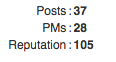
It says PMs: 28, but I don't have any private messages (I don't think I do?). What does the PM mean here?
Thanks in advance!
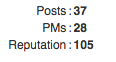
It says PMs: 28, but I don't have any private messages (I don't think I do?). What does the PM mean here?
Thanks in advance!

BenSoloLives- Jedi Youngling

- Messages : 43
Likes : 142
Date d'inscription : 2017-10-22
Age : 53
 Re: Reylo Skyforum User Manual - "How To" thread
Re: Reylo Skyforum User Manual - "How To" thread
BenSoloLives wrote:Hi! Can someone help with a question? When I look at my profile I see this:
It says PMs: 28, but I don't have any private messages (I don't think I do?). What does the PM mean here?
Thanks in advance!
@BenSoloLives can you please PM me a screenshot of the screen where you see this? Thanks!

Darth Rowan- Admin
- Messages : 3758
Likes : 11295
Date d'inscription : 2016-03-24

stylememaria- Jedi Youngling

- Messages : 3
Likes : 20
Date d'inscription : 2019-03-24
 Re: Reylo Skyforum User Manual - "How To" thread
Re: Reylo Skyforum User Manual - "How To" thread
@stylememariastylememaria wrote:I get emails about PMs on my wall but can't find them.
It's probably just the likes (you'll get them as messages on your wall). If you want to check them, you can click on your username at the top right corner of the screen, "View profile" and "Visitor mesagges" (if you click on them, they will redirect you to the liked posts).
If you don't want to get notifications by e-mail, you can go to "Profile" (it's under the forum's banner), "Notifications", "The incoming of a profile message" and uncheck "By e-mail".

Moonlight13- Moderator
- Messages : 1172
Likes : 5688
Date d'inscription : 2017-06-15
Age : 30
Localisation : Argentina
 Similar topics
Similar topics» Romantic Reylo AKA the Who's Your Daddy Thread
» Romantic Reylo AKA the Who's Your Daddy Thread
» Romantic Reylo AKA the Who's Your Daddy Thread
» Finding the map to Luke was the red thread of Episode VII: what could be the red thread of Episode VIII?
» Right Wing Reylo
» Romantic Reylo AKA the Who's Your Daddy Thread
» Romantic Reylo AKA the Who's Your Daddy Thread
» Finding the map to Luke was the red thread of Episode VII: what could be the red thread of Episode VIII?
» Right Wing Reylo
Rey & Kylo Ren Connection (a Reylo Star Wars forum) :: Forum Resources, Announcements and New Member Introductions
Page 1 of 1
Permissions in this forum:
You cannot reply to topics in this forum|
|
|
